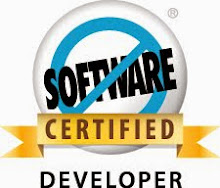This post is for the newbies who is looking for how to start their
journey as a salesforce developer. When I started my career in Salesforce, the first
help which I got is from this link - SF Dev Site. We can get all types of information
like Salesforce documentation, workbooks, webinars, cheatsheets, blogs etc., all in one place. This will
give you an idea about the Salesforce products and what is required to get
started.
When I started my career, we dint have such an interactive gamified site
to learn salesforce. But now you the lucky people got a treasure called
" Trailhead ". It is for
anyone and everyone who wants to know A-Z in Salesforce. You can find trails
for all levels say beginner, intermediates
and advanced developers. It is not only for the developers but it is also for
the end users, marketing users, and administrators.
So what is Salesforce meetup group and what does it give you? It
is a place where you can meet developers, business consultants,
administrators, salesforce users and appexchange vendors. So what
this will give you? You can learn new releases on Salesforce, some key
topics, developer workshops, trailhead workshops, appexchange products and best
thing is you can meet Salesforce MVPs and Evangelists from Salesforce. Loving
na? J.
When you started working on a project and you got stuck up, thinking
where to go and whom to ask. No worries, salesforce has Developer Forum , Success Community,
Twitter
– #askforce – This twitter hashtag to ask your questions, Salesforce Stack Exchange, Stack Overflow
where you can post
your questions and get answers from the community members. Most of the time
when I stuck up, community came up for my rescue and I learnt things from
them J We have an awesome community to help the fellow community
members.
If you want to share knowledge on Salesforce development, write blog
posts. There are many blogs by our Salesforce developers which gives us lots of
information on Salesforce. I would like to mention few of my favourite blogs.
Salesforce Help and Training resources is also one of
the site I look up for information and this helped me a lot when I prepared for
salesforce certification examinations. Like an ocean, we have lots of resources on
Salesforce for the newbies. The list goes on. With this I finish up my blog
post and wish you all the success in your Salesforce Journey J