To install MavensMate, we need to have the following
Sublime Text 3 - Easy to install
Git - For Git, please follow the settings as below,
To resolve this, I just unset proxy configured by the following command
git config --global --unset http.proxy
Then I turned off the firewall settings. Once these changes done, I tried MavensMate installer again. Finally it got installed successfully. If the installation is successful, you will find mavensmate plugin in sublime text editor as shown below
To make mavensmate work we need to configure settings. To configure, Go to MavensMate menu in Sublime Text > Settings > User . Mavensmate sublime settings page will open.
set mm_workspace to the location where you'd like your MavensMate projects to reside.
Set mm_windows_subl_location to the location where your sublime text 3 is installed. Eg., C:/Program Files/Sublime Text 3/sublime_text.exe
Now we are ready to go, Go to MavensMate menu in Sublime Text >Project>New Project and a browser with a screen that prompts for Salesforce credentials.
Happy Salesforcing :)







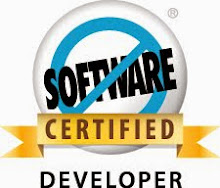






Hi there I get the following error after installing Mavensmate for the first time [Error -2146893795] Provider DLL failed to initialize correctly
ReplyDelete